How to Add the HDR Cc effect to the video in Alight Motion { Step by Step}
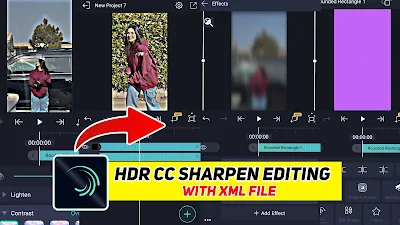 |
| HDR Cc effect to video in Alight Motion |
💁How are you, friends? I hope you are all fine and well, friends. How can you add the HDR CC effect to your video, and how can you edit it? If you want to add the HDR CC effect to your videos, you can use Alight Motion for that. In Alight Motion, you can add the HDRC effect to your video. In this post, I will tell you everything step by step. This article will explain how to add the HDR-CC effect to your videos and convert them to HD. Read this article till the end if you have any problems. If you go, you must comment in the 👍comment box.
👉About Alight Motion?
Alight Motion is a professional design app for professional animation, vision effects, motion graphics, video editing, and many more features.
Aight Motion is a video editing application in which you can do different types of video editing, and in this application, you get many features that you can use to make your normal video into a professional video. We often use it for video editing, TikTok video editing, and video editing for YouTube. For all of this video editing, we use. Alight Motion is a perfect application for video editing; it is used by many people and is also available on the Play Store and Google Play.
👉How to Add the HDR CC Effect in Video: {Step-by-Step}
Step 1 :
First, install Aight Motion from the Play Store. When it is installed on your mobile, open it and, after opening it, ask permission to open it. After enabling it, you will have a simple interface for Alight Motion. Click on the plus icon below, and a new window will open.
 |
| Step 1: Add HDR Cc effect |
Step 2 :
As you click on the Plus icon, you will get a new interface. Now you have to select the new project side of your choice if you are making a video for YouTube or making a video for TikTok. You have to select the screen size; whatever you want, select TikTok here, because if you want to convert your TikTok video to HDR, then simply select here. do it
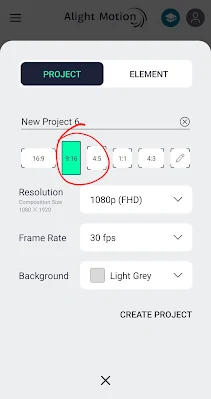 |
| Step 2: Click Project |
Step 3 :
After that, you have to click on your plus icon, and after clicking, you can import any video from your mobile gallery into Aight Motion, depending on which video you want to add an HDR effect to. After that video is played, you have to add the HDR effect to it.
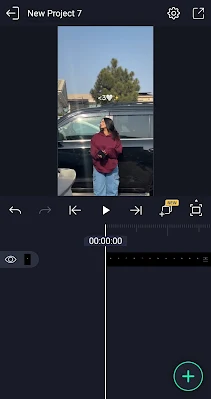 |
| Step 3 PIc |
Step 4 :
After that, you have to select a shape, and you have to draw this shape on the full screen, from which you draw it. After that, you have to go to the effect option, and these three effects have been added. You have to apply copy background, Gaussian blur, and exposure gamma.
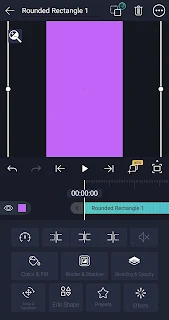 |
| Step 4 Pic One |
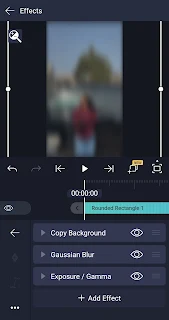 |
| Step 4 Pic Two |
Step 5 :
After that, you have to go to Blending & Opacity, and after clicking on Blending Opacity, you get the option of Difference. After clicking on Difference, you have to click Subtract, and your effect is up. The video will be played in the same way. Now your video will look a little darker. Let me tell you how you want to light it.
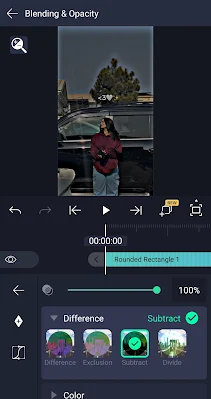 |
| Step 5 Pic |
Step 6 :
When the HDR effect is done on your video, after, you have to create a new shape, and after creating the shape, you have to keep its color up to white. After keeping the white color, you have to blend and opacify it again. And you have to go to Contrast, and after going to Breading Opacity, you have to click on Contrast. When you click on Contrast, you have to select the overlay option and the brightness in your video. Your video will start showing Alight Motion, which is also in HDR CC effect.
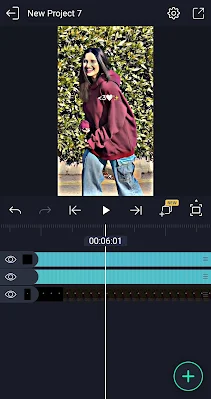 |
| Step 6 Pic |
Final Step 6 :
When your video is ready, click on the export icon given above. After clicking on the export icon, you can save your video in different sizes and export it as you wish. Later, you can save it by creating an XML file.
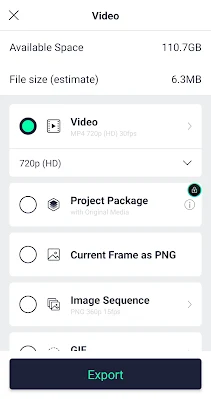 |
| Final Step Pic |
👉In this video editing XML file
If your friends want the complete XML file of this video editing, then click on the link given below. Open it in Uplight Motion. After opening any video you want to import, in any video you want to add an HDR effect, add it in Aight Motion and add this XML file to it. Apply After applying the cel file, an XML file will be automatically applied to your video with the help of one click, and the HDR effect will be achieved. Thank you.
👉What is an XML file in Alight Motion?
XML stands for (Extensible Markup Language), or XML, files are a common language for exchanging data in a structured manner that is easily readable by both computers and people. XML files are used by Alight Motion as a means of exchanging complex motion designs and templates. By opening these files on iOS, users may investigate and add dynamic animations to their work, opening up a world of possibilities.
HDR CC link
💖Final Thoughts :
In this guide, I have discussed How to add the HDR Cc effect to video in Alight Motion with an XML file. I have also covered different steps of the Alight Motion HDR CC Effect. I hope you understand everything. If yes, then bookmark our website in case you have any issues. Please post in the comments.
💕Blur Photo Background: Read more
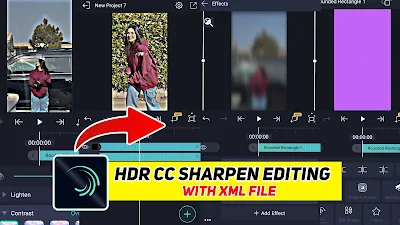

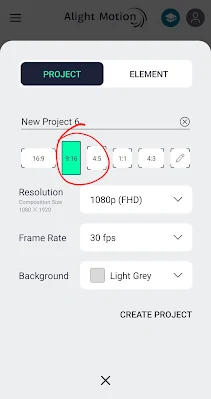
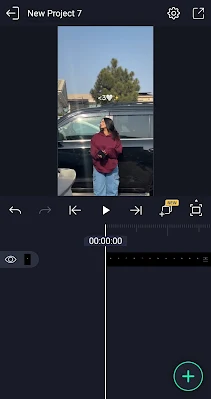
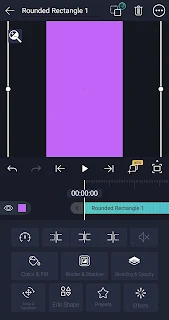
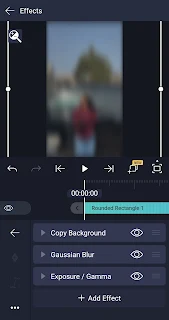
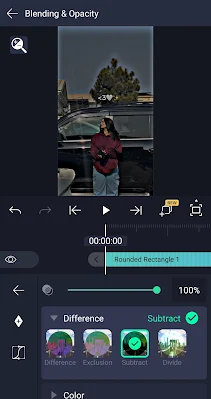
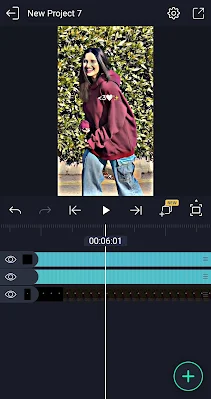
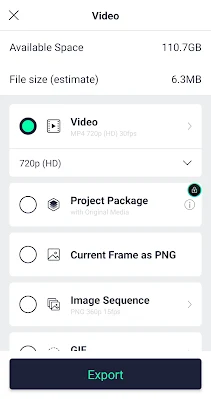

Zzz
ReplyDeleteGulsher
ReplyDelete